Repository Permissions
When you invite collaborators to join your repository or when you create teams for your organization, you have to decide what each collaborator/team is allowed to do.
You can assign teams different levels of permission for each unit (e.g. issues, PRs, wiki).
Profile and Visibility
The visibility of your repositories will depend on the visibility of your profile, as well as whether you have marked a repository as private. Let’s break down what this means:
- If your profile’s visibility is set to “Limited”, all of your non-private repositories will only be visible to logged-in users.
- If your profile’s visibility is set to “Public”, all of your non-private repositories will be shown to everyone.
- If you do not want anyone (apart from your fellow collaborators) to see your repositories, mark your repository as “Private”.
The visibility of your profile can be changed in the Privacy settings. Be careful when you set your profile’s visibility to “Limited”; Even if a repository is public, users that are not logged in will get a 404 error if they try to access your repository — it will seem as if it does not exist at all!
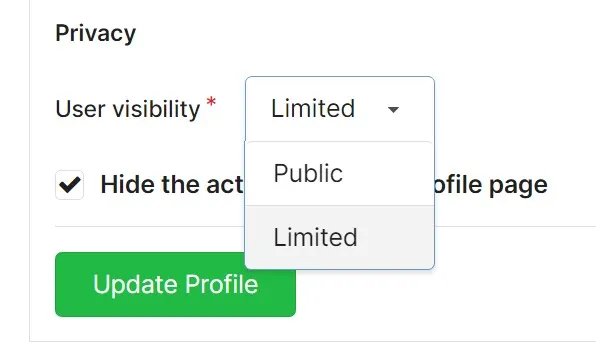
Collaborators
There are four permission levels: Read, Write, Administrator, and Owner.
By default, the person who creates a repository is an Owner.
The table below gives an overview of what collaborators are allowed to do when granted each of these permission levels:
| Task | Read | Write | Admin | Owner |
|---|---|---|---|---|
| View, clone, and pull repository | ✅ | ✅ | ✅ | ✅ |
| Contribute pull requests | ✅ | ✅ | ✅ | ✅ |
| Push to/update contributed pull requests | ✅ | ✅ | ✅ | ✅ |
| Push directly to repository | ❌ | ✅ | ✅ | ✅ |
| Merge pull requests | ❌ | ✅ | ✅ | ✅ |
| Moderate/delete issues and comments | ❌ | ✅ | ✅ | ✅ |
| Force-push/rewrite history (if enabled) | ❌ | ✅ | ✅ | ✅ |
| Add/remove collaborators to repository | ❌ | ❌ | ✅ | ✅ |
| Configure branch settings (protect/unprotect, enable force-push) | ❌ | ❌ | ✅ | ✅ |
| Configure repository settings (enable wiki, issues, PRs, releases, update profile) | ❌ | ❌ | ✅ | ✅ |
| Configure repository settings in the danger zone (transfer ownership, delete wiki data / repository, archive repository) | ❌ | ❌ | ❌ | ✅ |
Teams
The permissions for teams are quite configurable. You can specify which repositories a team has access to; therefore, you can specify for each unit (Code Access, Issues, Releases) a different permission level.
Each unit is configured to have one of these 3 permission levels:
- No Access: Members cannot view or take any other action on this unit when the repository is private.
- Read: Members can view the unit and perform standard actions for that unit (See the Read column under Collaborators).
- Write: Members can view the unit and execute write actions for that unit (See the Write column under Collaborators).
Note: all team members with access to a private repository are trusted with viewing partial data related to this repository on all units. For instance if a team is configured with No Access to issues, they will not be able to add a comment on an issue but they will be able to see the partial information about the issues when browsing the dashboard of the organization.
When a team is configured to have administrator access, this is specified, and you cannot change units. The team will have admin permissions (See the Admin column under Collaborators).
Currently, the following units that can be configured:
- Code: access source code, files, commits, and branches.
- Issues: organize bug reports, tasks, and milestones.
- Pull Requests: access pull requests and code reviews.
- Releases: track the project versions and downloads.
- Wiki: access and write documentation.
- Projects: access and manage issues and pull requests in project boards.
- Packages: access and manage packages.
- Actions: access and manage Forgejo Actions.
There are also two units which can be toggled:
- External Wiki: access to external wiki.
- External Issues: access to the external issue tracker.
A team can be given the permission to create new repositories. When a member of such a team creates a new repository, they will get administrator access to the repository.
