Forgejo Actions user guide
Forgejo Actions provides Continuous Integration driven from the files in the .forgejo/workflows directory of a repository, with a web interface to show the results. The syntax and semantics of the workflow files will be familiar to people used to GitHub Actions but they are not and will never be identical.
The following guide explains key concepts to help understand how workflows are interpreted, with a set of examples that can be copy/pasted and modified to fit particular use cases.
Quick start
- Verify that
Enable Repository Actionsis checked in theRepositorytab of the/{owner}/{repository}/settings/units#overviewpage. If the checkbox does not show it means the administrator of the Forgejo instance did not activate the feature.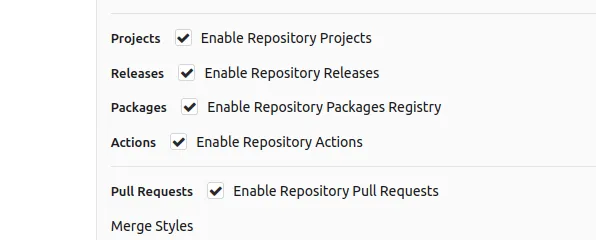
- Add the following to the
.forgejo/workflows/demo.yamlfile in the repository.on: [push] jobs: test: runs-on: docker steps: - run: echo All Good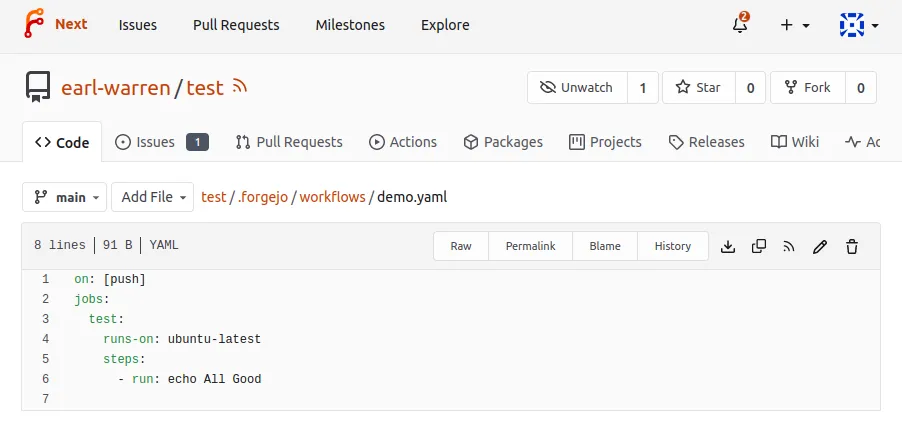
- Go to the
Actionstab of the/{owner}/{repository}/actionspage of the repository to see the result of the run.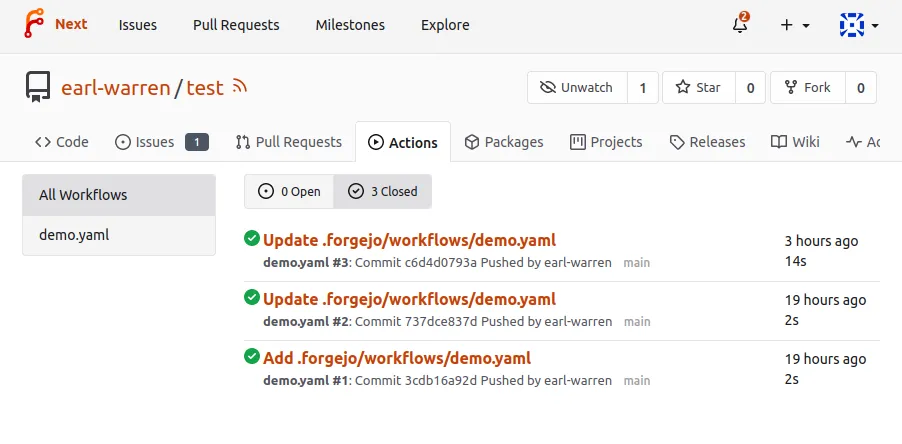
- Click on the workflow link to see the details and the job execution logs.
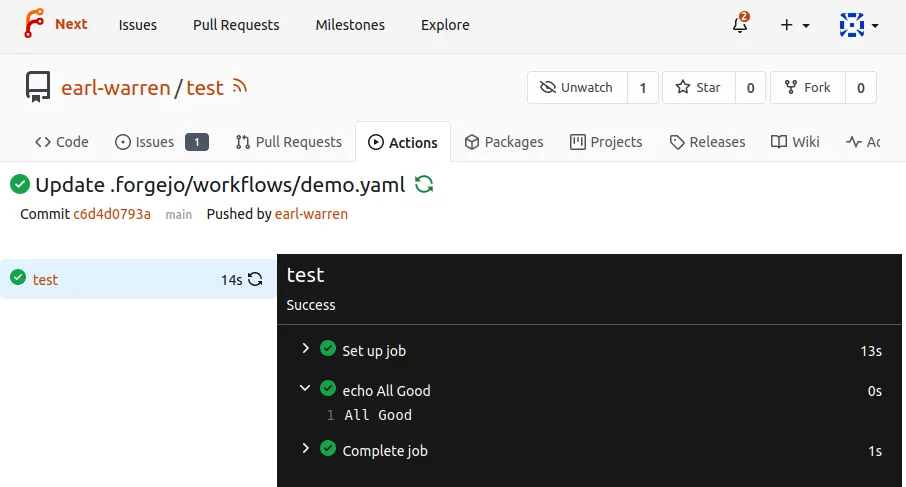
Hierarchy
In Forgejo terminology a workflow is a .yml file in the
.forgejo/workflows directory of the repository. A workflow has jobs with
steps to be executed by a Action runner. See the Glossary for
more descriptions of key terms.
Actions
An Action is a repository that contains the equivalent of a function in any programming language. It comes in two flavors, depending on the file found at the root of the repository:
- action.yml: describes the inputs and outputs of the action and the implementation. See this example.
- Dockerfile: if no
action.ymlfile is found, it is used to create an image withdocker buildand run a container from it to carry out the action. See this example and the workflow that uses it. Note that files written outside of the workspace will be lost when the step using such an action terminates.
One of the most commonly used action is checkout which clones the repository that triggered a workflow. Another one is setup-go that will install Go.
Just as any other program of function, an Action has pre-requisites to successfully be installed and run. When looking at re-using an existing Action, this is an important consideration. For instance setup-go depends on NodeJS during installation.
Automatic token
At the start of each workflow, a unique authentication token is
automatically created and destroyed when it completes. It can be used
to read the repositories associated with the workflow, even when they
are private. It is available:
- in the environment of each step as
GITHUB_TOKEN - as
github.token - as
env.GITHUB_TOKEN - as
secrets.FORGEJO_TOKEN - as
secrets.GITHUB_TOKEN - as
secrets.GITEA_TOKEN
This token can only be used for interactions with the repository of the project and any attempt to use it on other repositories, even for creating an issue, will return a 404 error.
This token also has write permission to the repository and can be used to push commits or use API endpoints such as creating a label or merge a pull request.
In order to avoid infinite recursion, no workflow will be triggered
as a side effect of a change authored with this token. For instance,
if a branch is pushed to the repository and there exists a workflow that
is triggered on push events, it will not fire.
A workflow triggered by a pull_request event is an exception: in
that case the token does not have write permissions to the repository.
The pull request could contain an untested or malicious workflow.
Expressions
In a workflow file strings that look like ${{ ... }} are evaluated by the Forgejo runner and are called expressions. As a shortcut, if: ${{ ... }} is equivalent to if: ..., i.e the ${{ }} surrounding the expression is implicit and can be stripped. Check out the example that illustrates expressions.
Literals
- boolean: true or false
- null: null
- number: any number format supported by JSON
- string: enclosed in single quotes
Logical operators
| Operator | Description |
|---|---|
( ) | Logical grouping |
[ ] | Index |
. | Property de-reference |
! | Not |
< | Less than |
<= | Less than or equal |
> | Greater than |
>= | Greater than or equal |
== | Equal |
!= | Not equal |
&& | And |
|| | Or |
NOTE: String comparisons are case insensitive.
Conditionals
Can be used in if: conditionals on jobs and steps.
success(). returns true when none of the previous jobs/steps have failed or been cancelled.always(). causes the job/step to always execute, and returns true, even when cancelled. If you want to run a job/step regardless of its success or failure, use the recommended alternative:'!cancelled()'(the expression must be enclosed by quotes to not be interpreted as YAML tag).failure(). returns true when any previous step/job has failed.
Functions
contains( search, item ). Returnstrueifsearchcontainsitem. Ifsearchis an array, this function returnstrueif theitemis an element in the array. Ifsearchis a string, this function returnstrueif theitemis a substring ofsearch. This function is not case sensitive. Casts values to a string.startsWith( searchString, searchValue ). ReturnstruewhensearchStringstarts withsearchValue. This function is not case sensitive. Casts values to a string.endsWith( searchString, searchValue ). ReturnstrueifsearchStringends withsearchValue. This function is not case sensitive. Casts values to a string.format( string, replaceValue0, replaceValue1, ..., replaceValueN). Replaces values in thestring, with the variablereplaceValueN. Variables in thestringare specified using the{N}syntax, whereNis an integer. You must specify at least onereplaceValueandstring. Escape curly braces using double braces.join( array, optionalSeparator ). The value forarraycan be an array or a string. All values inarrayare concatenated into a string. If you provideoptionalSeparator, it is inserted between the concatenated values. Otherwise, the default separator,is used. Casts values to a string.toJSON(value). Returns a pretty-print JSON representation ofvalue.fromJSON(value). Returns a JSON object or JSON data type forvalue. You can use this function to provide a JSON object as an evaluated expression or to convert environment variables from a string.
Sharing files between jobs
Two jobs, even if they are part of the same workflow, may run on
different machines. The files created on the file system of the host
by one job cannot be re-used by the job that follows because it
may run on a different machine.
There are three ways for a job to upload and download files,
depending on the use case:
- Using the cache provided by the
Forgejo runner, for instance to speed up compilation of the cache happens to contain the required file. - Using the artifacts provided by the
Forgejoserver, for instance to share files betweenjobswithin the sameworkflow. - Using the a generic package to publish assets such as screenshots.
Artifacts
Artifacts allow you to persist data after a job has completed, and
share that data with another job in the same workflow. An artifact is
a file or collection of files produced during a workflow run. For
example, you can use artifacts to save your build and test output
after a workflow run has ended. All actions and workflows called
within a run have write access to that run’s artifacts.
The artifacts created by a workflow can be downloaded from the web
interface that shows the the details of the jobs for a workflow.
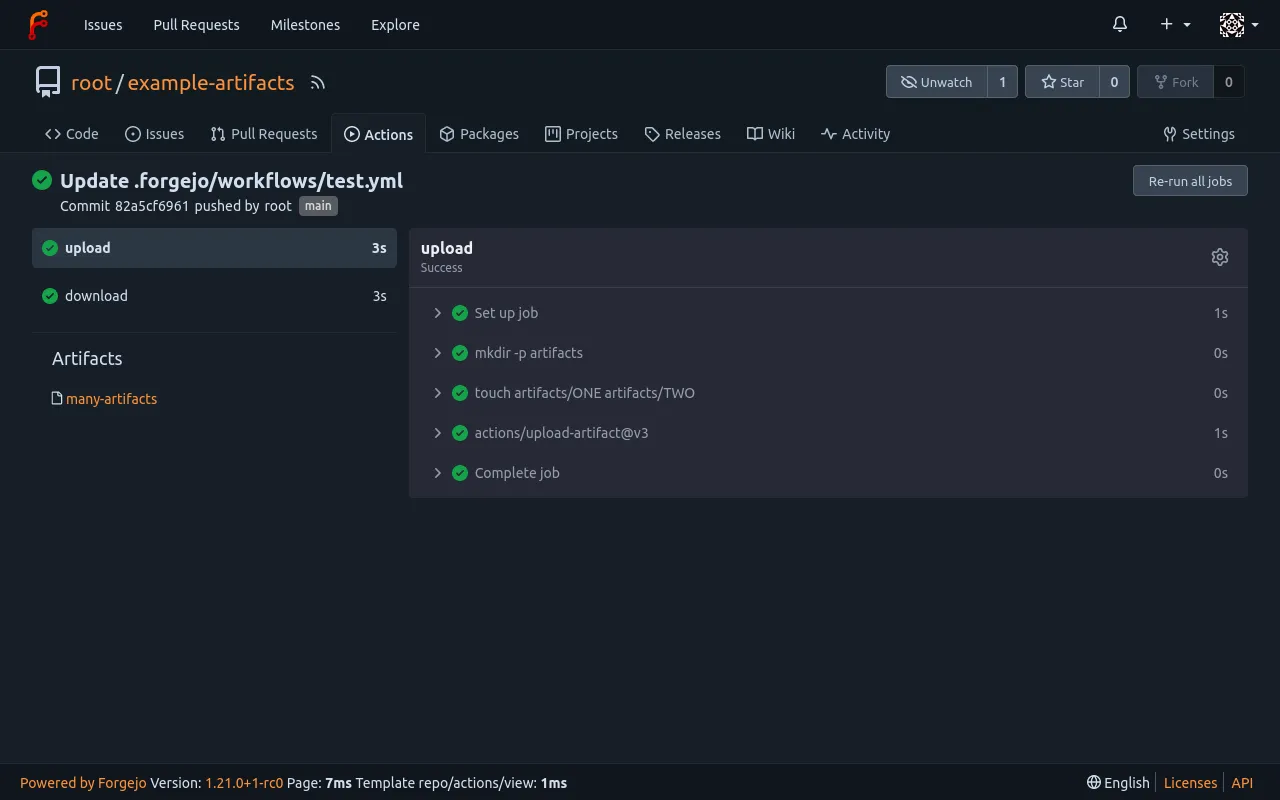
The artifacts expire after a delay that defaults to 90 days, but this value
can be modified by the instance admin.
Check out the example based on the upload-artifact action and the download-artifact action.
Cache
When a job starts, it can communicate with the Forgejo runner to
fetch commonly used files that were saved by previous runs. For
instance, the https://code.forgejo.org/actions/setup-go action will do
that by default to save downloading and compiling packages found in
go.mod.
It is also possible to explicitly control what is cached (and when) by using the https://code.forgejo.org/actions/cache action.
There is no guarantee that the cache is populated, even when two jobs
run in sequence. It is not a substitute for artifacts.
See also the set of examples.
NOTE: actions/cache will use
zstdif present when compressing files to be sent to the cache. It is faster than the default compression.
NOTE: if the runner is not configured to provide a cache, actions/cache will fail with the following error:
Cache action is only supported on GHES version >= 3.5.
Auto cancellation of workflows
When a new commit is pushed to a branch, the workflows that are were triggered by parent commits are canceled.
Services
PostgreSQL, Redis and other services can be run from container images with something similar to the following. See also the set of examples.
services:
pgsql:
image: postgres:15
env:
POSTGRES_DB: test
POSTGRES_PASSWORD: postgresA container with the specified image: is run before the job starts and is terminated when it completes. The job can address the service using its name, in this case pgsql.
The IP address of pgsql is on the same network as the container running the steps and there is no need for port binding (see the docker run —publish option for more information). The postgres:15 image exposes the PostgreSQL port 5432 and a client will be able to connect as shown in this example
services.<service_name>.image
The location of the container image to run.
services.<service_name>.env
Key/value pairs injected in the environment when running the container, equivalent to —env.
services.<service_name>.cmd
A list of command and arguments, equivalent to [COMMAND] [ARG…].
services.<service_name>.options
A string of the following additional options, as documented docker run.
--volume--tmpfs--hostname(except for Forgejo runner 6.0.x and 6.1.x)
NOTE: the
--volumeoption is restricted to a allowlist of volumes configured in the runner executing the task. See the Forgejo runner installation guide for more information.
services.<service_name>.credentials
services.<service_name>.credentials.username
The username to authenticate with the registry where the image is located.
services.<service_name>.credentials.password
The password to authenticate with the registry where the image is located.
Forgejo runner
Forgejo itself does not run the jobs, it relies on the Forgejo runner to do so. See the Forgejo Actions administrator guide for more information.
List of runners and their tasks
A Forgejo runner listens on a Forgejo instance, waiting for jobs. To figure out if a runner is available for a given repository, go to /{owner}/{repository}/settings/actions/runners. If there are none, you can run one for yourself on your laptop.
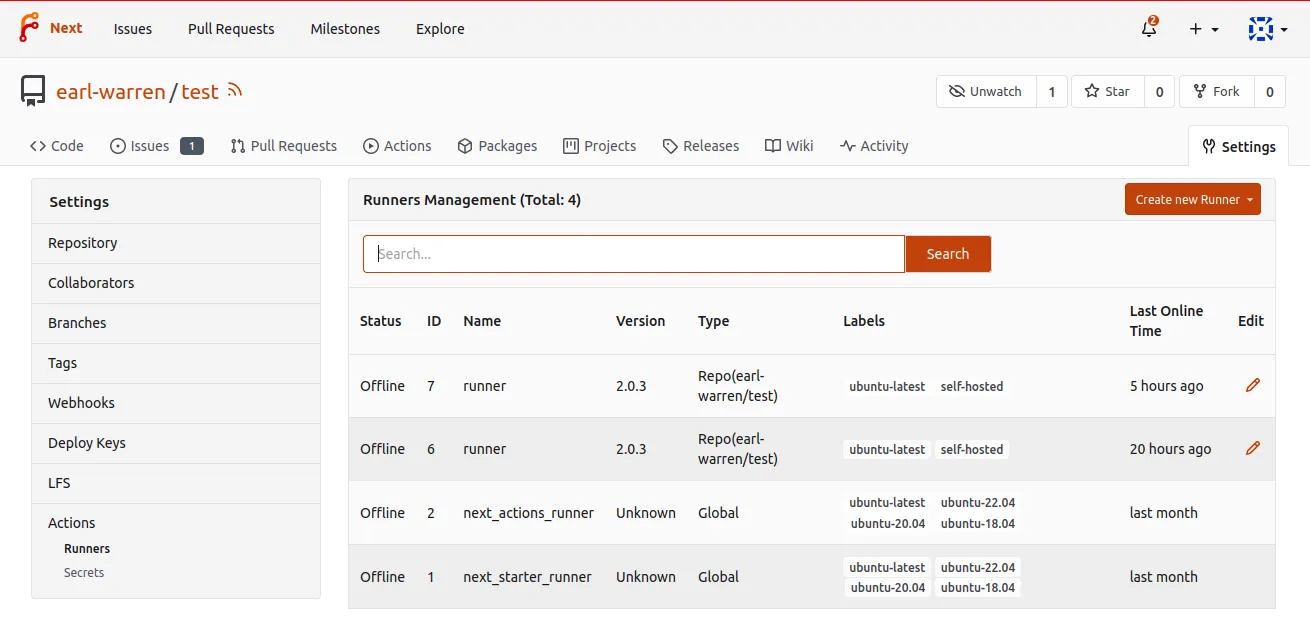
Some runners are Global and are available for every repository, others are only available for the repositories within a given user or organization. And there can even be runners dedicated to a single repository. The Forgejo administrator is the only one able to launch a Global runner. But the user who owns an organization can launch a runner without requiring any special permission. All they need to do is to get a runner registration token and install the runner on their own laptop or on a server of their choosing (see the Forgejo Actions administrator guide for more information).
Clicking on the pencil icon next to a runner shows the list of tasks it executed, with the status and a link to display the details of the execution.
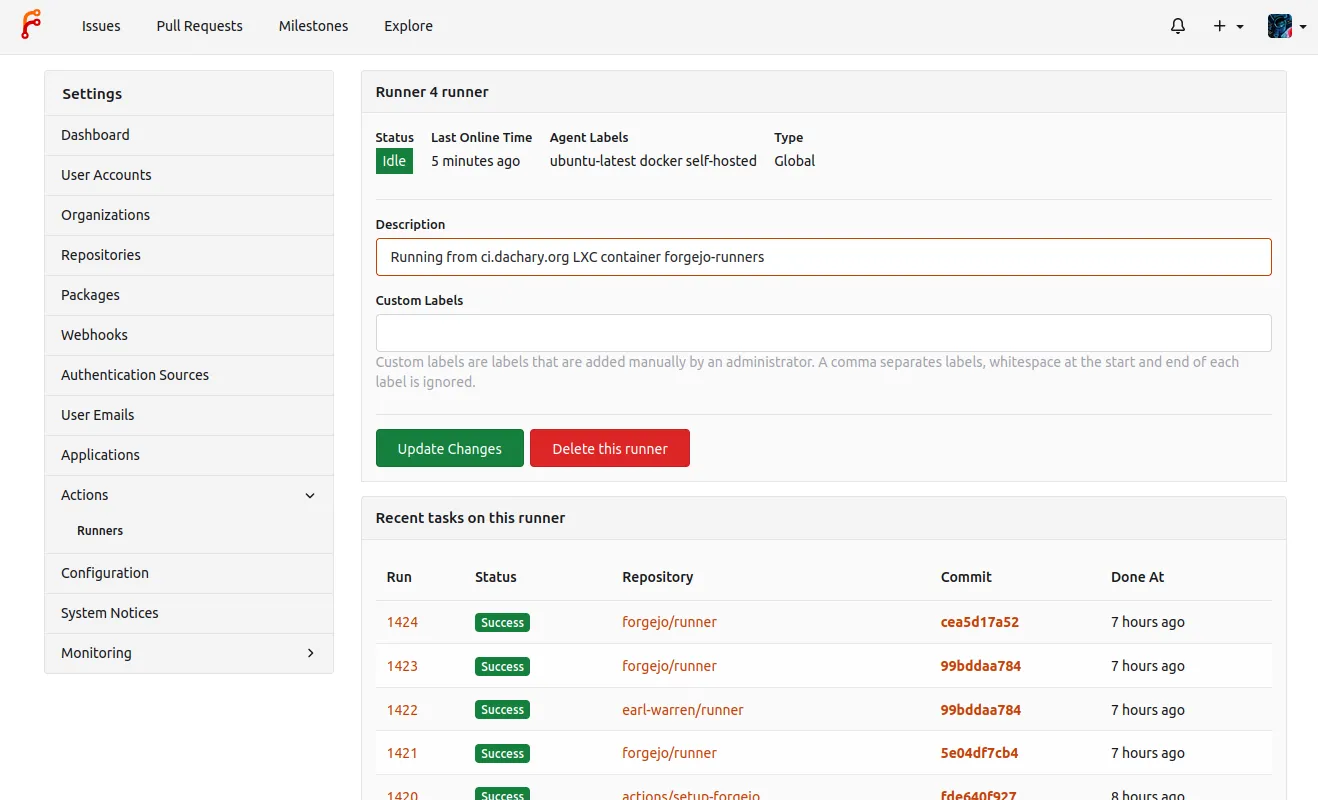
List of tasks in a repository
From the Actions tab in a repository, the list of ongoing and past tasks triggered by this repository is displayed with their status.
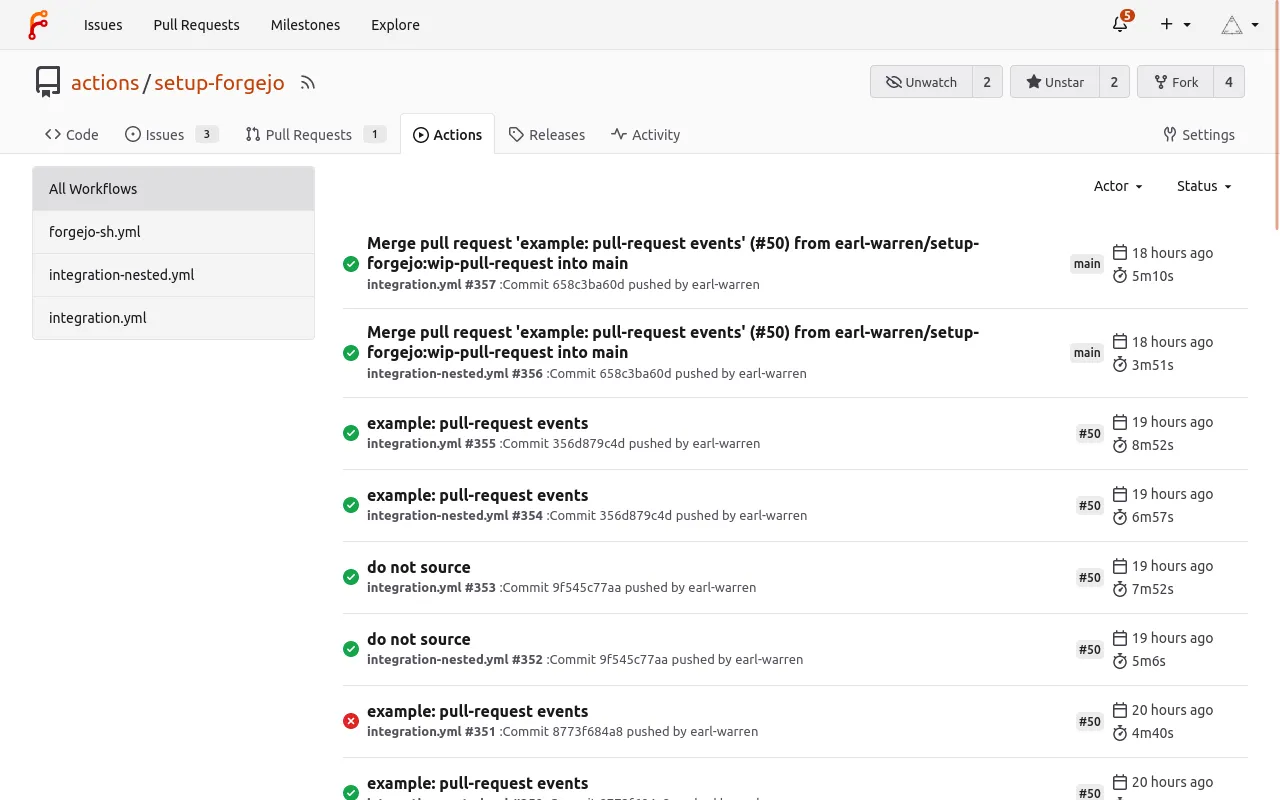
Following the link on a task displays the logs and the Re-run all jobs button. It is also possible to re-run a specific job by hovering on it and clicking on the arrows.
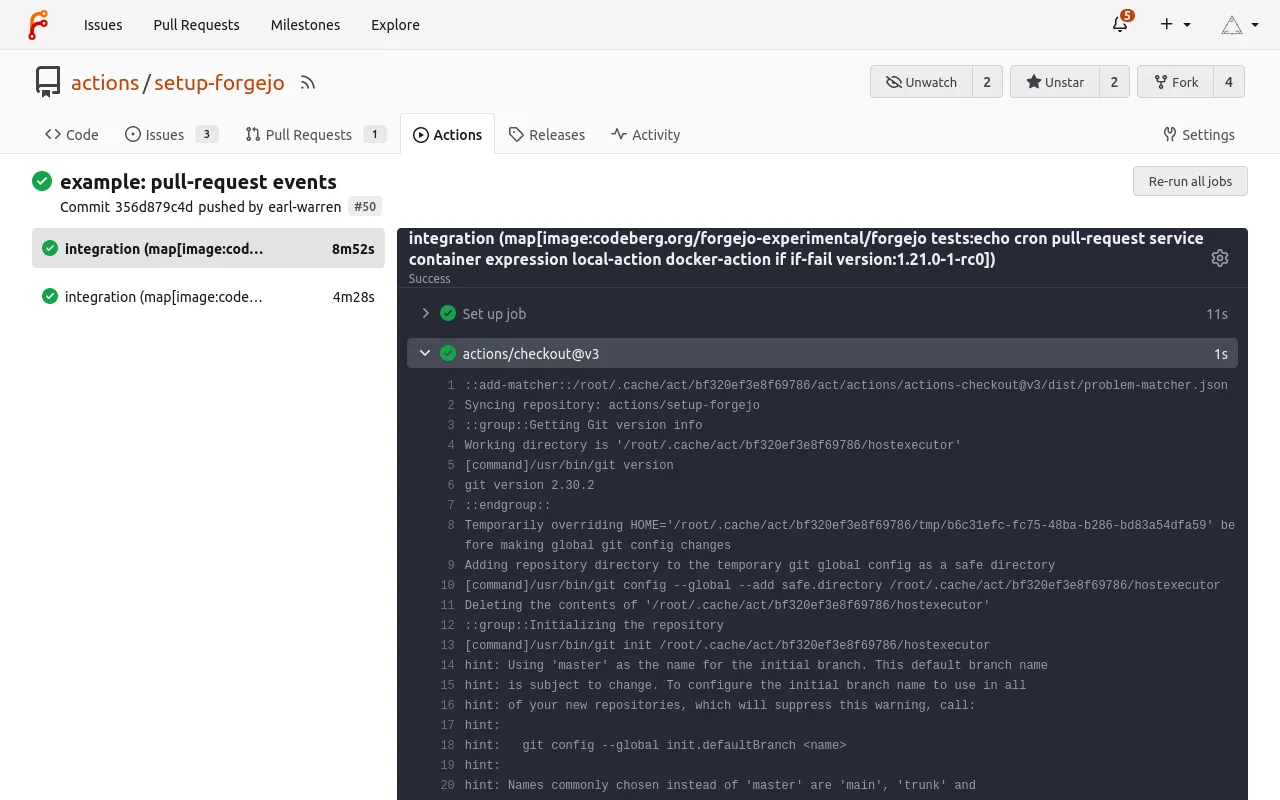
A workflow can be disabled (or enabled) by selecting it and using the three dot menu to the right.
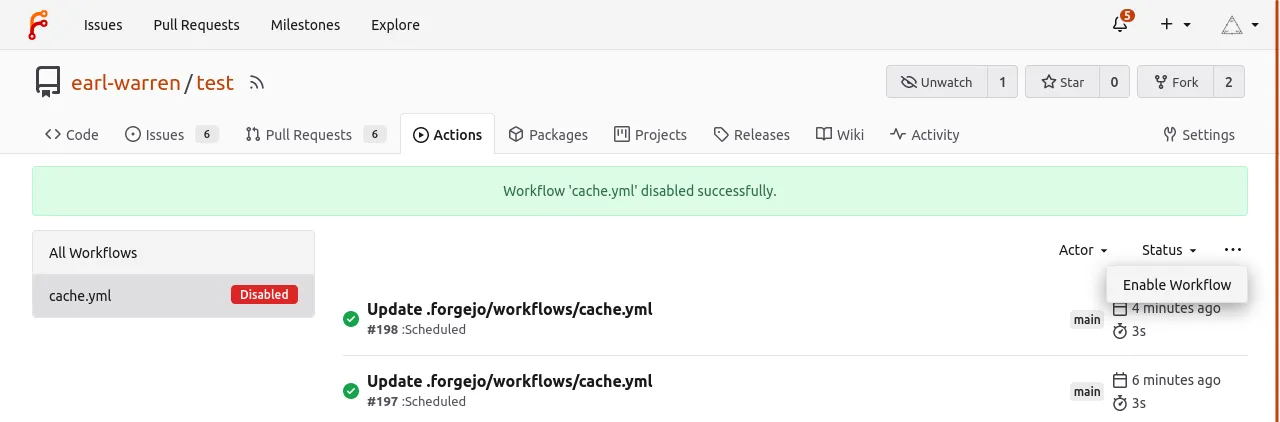
Pull request workflows are moderated
The first time a user proposes a pull request, the on.pull_request
workflows are blocked.
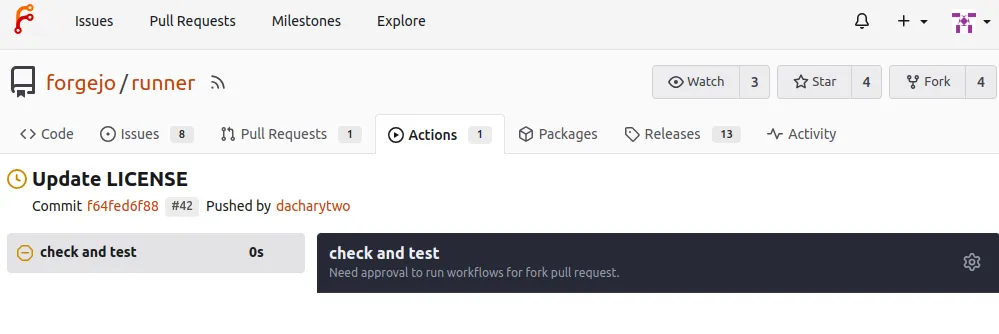
They can be approved by a maintainer of the project and there will be no need to unblock future pull requests.
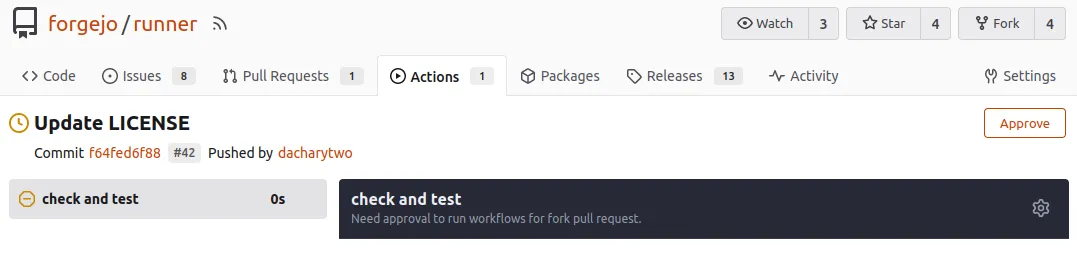
The on.pull_request_target workflows are not subject to the same
restriction and will always run.
Secrets
A repository, a user or an organization can hold secrets, a set of key/value pairs that are stored encrypted in the Forgejo database and revealed to the workflows as ${{ secrets.KEY }}. They can be defined from the web interface:
- in
/org/{org}/settings/actions/secretsto be available in all the repositories that belong to the organization - in
/user/settings/actions/secretsto be available in all the repositories that belong to the logged in user - in
/{owner}/{repo}/settings/actions/secretsto be available to theworkflowsof a single repository
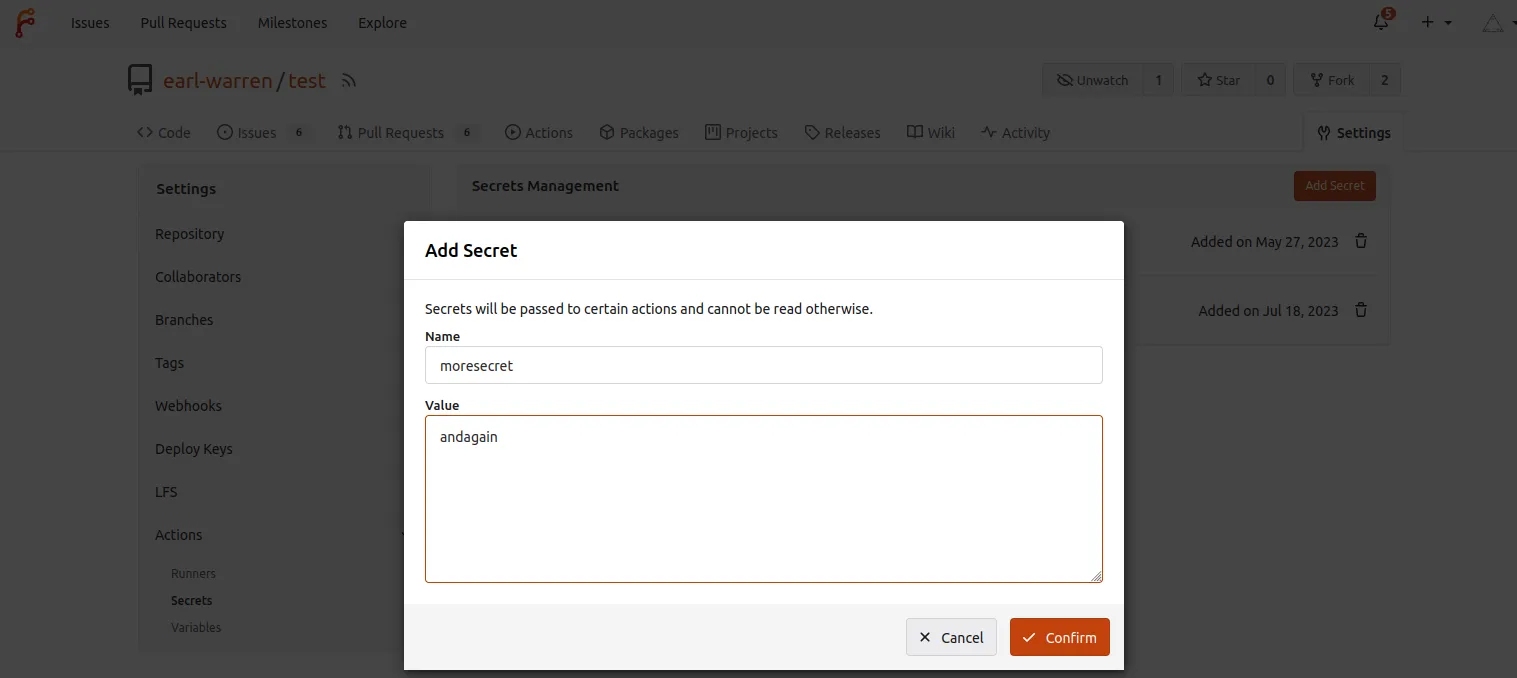
Once the secret is added, its value cannot be changed or displayed.
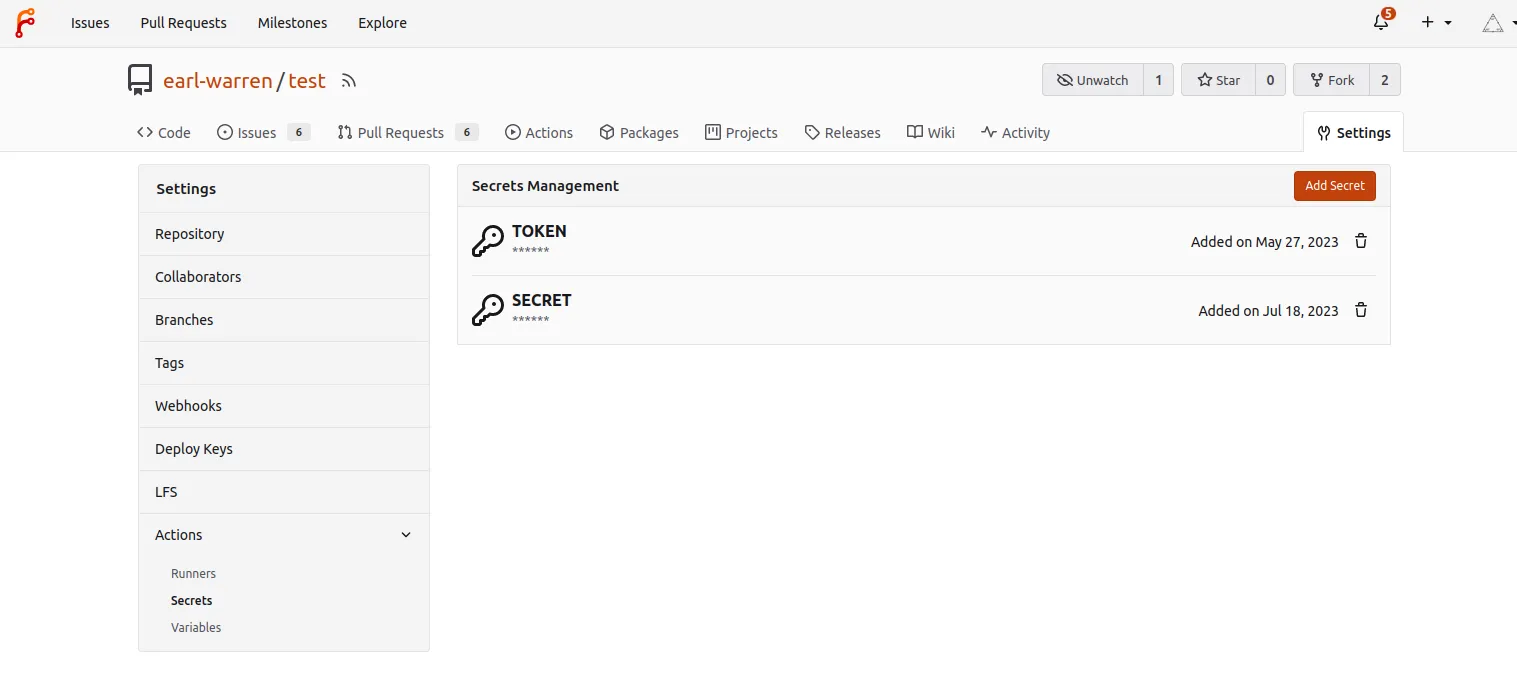
Variables
A repository, a user or an organization can hold variables, a set of key/value pairs that are stored in the Forgejo database and available to the workflows as ${{ vars.KEY }}. They can be defined from the web interface:
- in
/org/{org}/settings/actions/variablesto be available in all the repositories that belong to the organization - in
/user/settings/actions/variablesto be available in all the repositories that belong to the logged in user - in
/{owner}/{repo}/settings/actions/variablesto be available to theworkflowsof a single repository
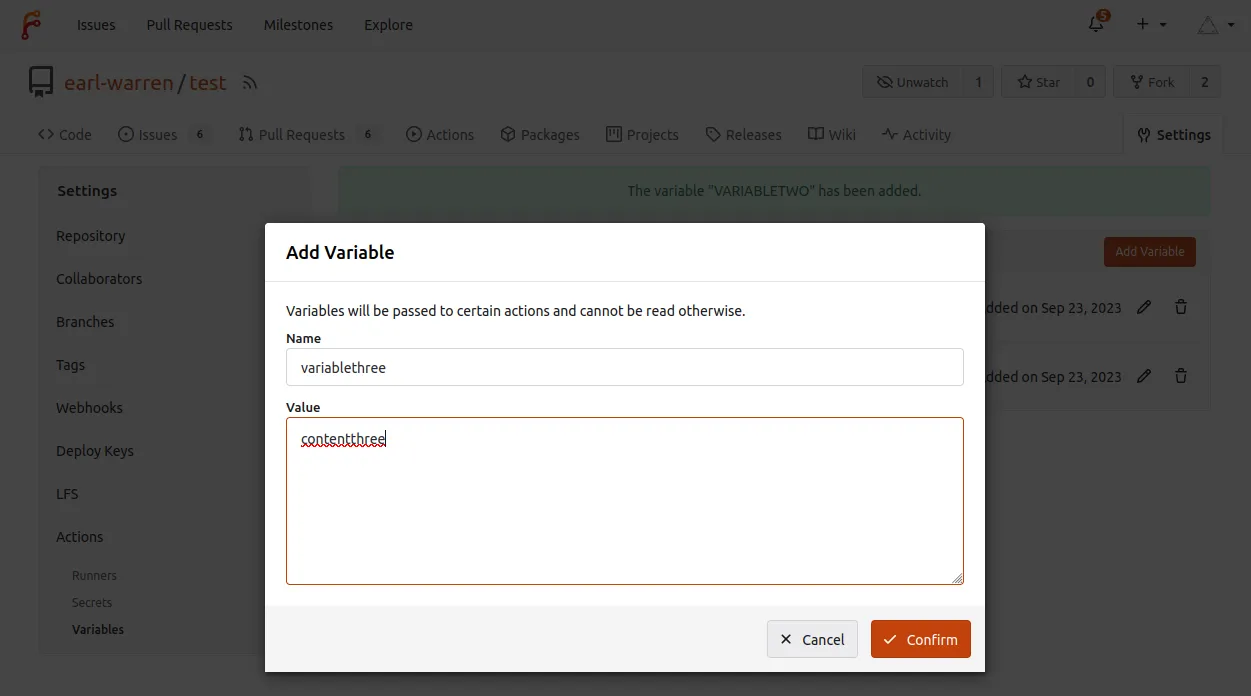
After a variable is added, its value can be modified.
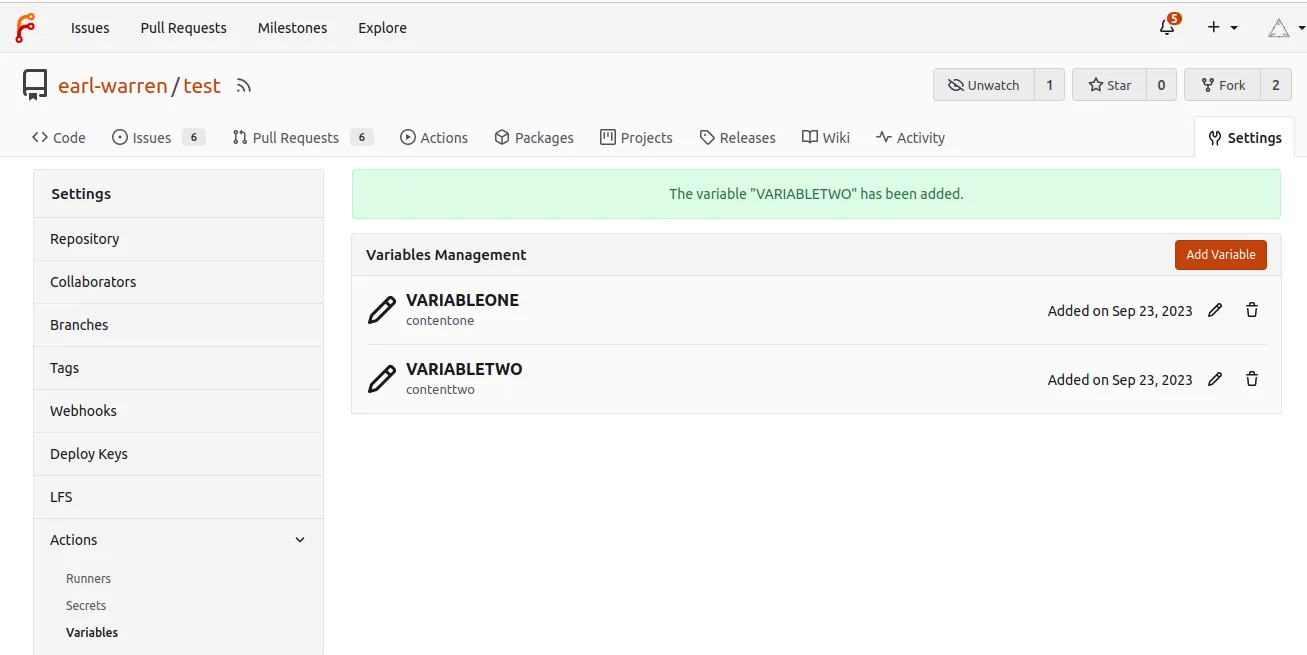
Name constraints
The following rules apply to variable names:
- Variable names can only contain alphanumeric characters (
[a-z],[A-Z],[0-9]) or underscores (_). Spaces are not allowed. - Variable names must not start with the
FORGEJO_,GITHUB_orGITEA_prefix. - Variable names must not start with a number.
- Variable names are case-insensitive.
- Variable names must be unique at the level they are created at.
- Variable names must not be
CI.
Precedence
A variable found in the settings of the owner of a repository (organization or user) has precedence over the same variable found in a repository.
Contexts reference guide
A context is an object that contains information relevant to a workflow run. For instance the secrets context contains the secrets defined in the repository. Each of the following context is defined as a top-level variable when evaluating expressions. For instance ${{ secrets.MYSECRET }} will be replaced by the value of MYSECRET.
| Context name | Description |
|---|---|
| secrets | secrets available in the repository |
| vars | variables available in the repository |
| env | environment variables defined in the workflow |
| github | information about the workflow being run |
| matrix | information about the current row of the matrix |
| steps | information about the steps that have been run |
| inputs | the input parameters given to an action |
secrets
A map of the repository secrets. It is empty if the event that triggered the workflow is pull_request and the head is from a fork of the repository.
Example: ${{ secrets.MYSECRETS }}
vars
A map of the repository variables.
Example: ${{ vars.MYVARIABLE }}
env
A map of the environment variables defined in the workflow.
Example: ${{ env.SOMETHING }}
In addition the following variables are defined by default:
| Name | Description |
|---|---|
| CI | Always set to true. |
| GITHUB_ACTION | The numerical id of the current step. |
| GITHUB_ACTION_PATH | When evaluated while running a composite action (i.e. using: "composite", the path where an action files are located. |
| GITHUB_ACTION_REPOSITORY | For a step executing an action, this is the owner and repository name of the action (e.g. actions/checkout). |
| GITHUB_ACTIONS | Set to true when the Forgejo runner is running the workflow on behalf of a Forgejo instance. Set to false when running the workflow from forgejo-runner exec. |
| GITHUB_ACTOR | The name of the user that triggered the workflow. |
| GITHUB_API_URL | The API endpoint of the Forgejo instance running the workflow (e.g. https://code.forgejo.org/api/v1). |
| GITHUB_BASE_REF | The name of the base branch of the pull request (e.g. main). Only defined when a workflow runs because of a pull_request or pull_request_target event. |
| GITHUB_HEAD_REF | The name of the head branch of the pull request (e.g. my-feature). Only defined when a workflow runs because of a pull_request or pull_request_target event. |
| GITHUB_ENV | The path on the runner to the file that sets variables from workflow commands. This file is unique to the current step and changes for each step in a job. |
| GITHUB_EVENT_NAME | The name of the event that triggered the workflow (e.g. push). |
| GITHUB_EVENT_PATH | The path to the file on the Forgejo runner that contains the full event webhook payload. |
| GITHUB_JOB | The job_id of the current job. |
| GITHUB_OUTPUT | The path on the runner to the file that sets the current step’s outputs. This file is unique to the current step. |
| GITHUB_PATH | The path on the runner to the file that sets the PATH environment variable. This file is unique to the current step. |
| GITHUB_REF | The fully formed git reference (i.e. starting with refs/) associated with the event that triggered the workflow. |
| GITHUB_REF_NAME | The short git reference name of the branch or tag that triggered the workflow for push or tag events only. |
| GITHUB_REPOSITORY | The owner and repository name (e.g. forgejo/docs). |
| GITHUB_REPOSITORY_OWNER | The repository owner’s name (e.g. forgejo) |
| GITHUB_RUN_NUMBER | A unique id for the current workflow run in the Forgejo instance. |
| GITHUB_SERVER_URL | The URL of the Forgejo instance running the workflow (e.g. https://code.forgejo.org) |
| GITHUB_SHA | The commit SHA that triggered the workflow. The value of this commit SHA depends on the event that triggered the workflow. |
| GITHUB_STEP_SUMMARY | The path on the runner to the file that contains job summaries from workflow commands. This file is unique to the current step. |
| GITHUB_TOKEN | The unique authentication token automatically created for duration of the workflow. |
| GITHUB_WORKSPACE | The default working directory on the runner for steps, and the default location of the repository when using the checkout action. |
github
The following are identical to the matching environment variable
(e.g. github.base_ref is the same as env.GITHUB_BASE_REF):
| Name |
|---|
| action_path |
| action_repository |
| actions |
| actor |
| api_url |
| base_ref |
| head_ref |
| event_name |
| event_path |
| job |
| output |
| ref |
| ref_name |
| repository |
| repository_owner |
| run_number |
| server_url |
| sha |
| token |
| workspace |
Example: ${{ github.SHA }}
github.event
The github.event object is set to the payload associated with the
event (github.event_name) that triggered the workflow.
pushandpush.branchesevent produced by an example workflowpush.tagsevent produced by an example workflowpull_requestandpull_request_eventevents produced by an example workflow.scheduleevent produced by an example workflow
matrix
An object that exists in the context of a job where jobs.<job_id>.strategy.matrix is defined . For instance:
jobs:
actions:
runs-on: self-hosted
strategy:
matrix:
info:
- version: v1.22
branch: nextExample: ${{ matrix.info.version }}
steps
The steps context contains information about the steps in the current job that have
an id specified (jobs.<job_id>.step[*].id) and have already run.
The steps.<step_id>.outputs object is a key/value map of the output of the
corresponding step, defined by writing to $GITHUB_OUTPUT. For instance:
- id: mystep
run: echo 'check=good' >> $GITHUB_OUTPUT
- run: test ${{ steps.mystep.outputs.check }} = goodValues that contain newlines can be set as follows:
- id: mystep
run: |
cat >> $GITHUB_OUTPUT <<EOF
thekey<<STRING
value line 1
value line 2
STRING
EOFinputs
The inputs context maps keys (strings) to values (also strings) when running an action. They are provided as jobs.<job_id>.step[*].with
in a step where jobs.<job_id>.step[*].uses specifies an action. For instance:
inputs:
input-one:
description: 'description one'
runs:
using: 'composite'
steps:
- run: echo ${{ inputs.input-one }}Workflow reference guide
The syntax and semantics of the YAML file describing a workflow are partially explained here. When an entry is missing the GitHub Actions documentation may be helpful because there are similarities. But there also are significant differences that require testing.
The name of each chapter is a pseudo YAML path where user defined
values are in <>. For instance jobs.<job_id>.runs-on documents the
following YAML equivalent where job-id is myjob:
jobs:
myjob:
runs-on: dockeron
Workflows will be triggered on certain events with the following:
on:
<event-name>:
<event-parameter>:
...e.g. to run a workflow when branch main is pushed
on:
push:
branches:
- mainon.push
Trigger the workflow when a commit or a tag is pushed.
If the branches event parameter is present, it will only be
triggered if the a commit is pushed to one of the branches in the
list.
If the paths event parameter is present, it will only be
triggered if the a pushed commit modifies one of the path in the list.
If both branches and paths are present, the workflow will only
be triggered if both match.
on:
push:
branches:
- 'mai*'
paths:
- '**/test.yml'Check out the push branches example.
If the tags event parameter is present, it will only be
triggered if the the pushed tag matches one of the tags in the list.
on:
push:
tags:
- 'v1.*'Check out the push tags example.
NOTE: combining
tagswithpathsorbranchesis unspecified.
on.issues
Trigger the workflow when an event happens on an issue or a pull request, as
specified with the types event parameter. It defaults to [opened, edited] if not specified.
openedthe issue or pull request was created.reopenedthe closed issue or pull request was reopened.closedthe issue or pull request was closed or merged.labeleda label was added.unlabeleda label was removed.assignedan assignee was added.unassignedan assignee was removed.editedthe body, title or comments of the issue or pull request were modified.
on:
issues:
types: [opened, edited]on.pull_request
Trigger the workflow when an event happens on a pull request, as
specified with the types event parameter. It defaults to [opened, synchronize, reopened] if not specified.
openedthe pull request was created.reopenedthe closed pull request was reopened.closedthe pull request was closed or merged.labeleda label was added.unlabeleda label was removed.synchronizethe commits associated with the pull request were modified.assignedan assignee was added.unassignedan assignee was removed.editedthe body, title or comments of the pull request were modified.
on:
pull_request:
types: [opened, synchronize, reopened]If the head of a pull request is from a forked repository, the secrets are not available and the automatic token only has read permissions.
on.pull_request_target
It is similar to the on.pull_request event, with the following exceptions:
- secrets stored in the base repository are available in the
secretscontext, (e.g.${{ secrets.KEY }}). - the automatic token has write permission to the repository.
- the workflow runs in the context of the default branch of the base repository, meaning that:
- changes to the workflow in the pull request will be ignored
- the actions/checkout action will checkout the default branch instead of the content of the pull request
Care must be taken to unset the GITHUB_TOKEN environment variable
when a job runs scripts from a checkout of the pull request so that it
does not leak. For instance:
on:
pull_request_target:
jobs:
preview:
runs-on: docker
steps:
- uses: actions/checkout@v4
with:
ref: ${{ github.event.pull_request.head.sha }}
- name: lint
- run: |
./script-from-the-pull-request
env:
GITHUB_TOKEN: overrideon.release
Trigger the workflow when an event happens on release, as
specified with the types event parameter.
publishedthe release was created.editedthe body, title or comments of the release were modified.deletedthe release was deleted.
on:
release:
types: [published, edited, deleted]on.schedule
The schedule event allows you to trigger a workflow at a scheduled
time. When a workflow with a schedule event is present in the
default branch, Forgejo will add a task to run it at the
designated time. The scheduled workflows on other branches or pull
requests are ignored.
The scheduled time is specified using the POSIX cron syntax. See also the crontab(5) manual page for a more information and some examples.
on:
schedule:
- cron: '30 5,17 * * *'on.workflow_dispatch
The workflow_dispatch events allows for manual triggering a workflow by either using the Forgejo UI, or the API with the POST /repos/{owner}/{repo}/actions/workflows/{workflowname}/dispatches endpoint. This event allows for inputs to be defined, which will get rendered in the Forgejo UI or read from the body of the API request.
Inputs are declared in the inputs sub-key, where each sub-key itself is an input. Each of those inputs need to have an type. These types can be:
choice: A dropdown where the available options are defined as a list of strings withoptionsboolean: A checkbox with the values oftrueorfalsenumberstring
Additionally, every input can be made required, given an human-readable description, and an default value.
on:
workflow_dispatch:
inputs:
logLevel:
description: 'Log Level'
required: true
default: 'warning'
type: choice
options:
- info
- warning
- debug
boolean:
description: 'Boolean'
required: false
type: boolean
number:
description: 'Number'
default: '100'
type: number
string:
description: 'String'
required: true
type: stringInputs then can be used inside the jobs with the inputs context:
jobs:
test:
runs-on: docker
steps:
- run: echo ${{ inputs.logLevel }}env
Set environment variables that are available in the workflow in the env context and as regular environment variables.
env:
KEY1: value1
KEY2: value2- The expression
${{ env.KEY1 }}will be evaluated tovalue1 - The environment variable
KEY1will be set tovalue1
defaults
Set some defaults for all jobs in the workflow.
These global defaults can be overridden with the per-job defaults block, which in turn can be overridden by the corresponding option in each step.
defaults:
run:
shell: bash
working-directory: ./scriptsdefaults.run.shell
Sets the default jobs.<job_id>.steps[*].shell for all jobs.
Can also be overridden per job: jobs.<job_id>.defaults.run.shell
defaults.run.working-directory
Sets the default jobs.<job_id>.steps[*].working-directory for all jobs.
Can also be overridden per job: jobs.<job_id>.defaults.run.working-directory
jobs
The list of jobs in the workflow. The key to each job is a job_id
and its content defines the sequential steps to be run.
Each job runs in a different container and shares nothing with other jobs.
All jobs run in parallel, unless they depend on each other as specified with jobs.<job_id>.needs.
jobs.<job_id>
Each job in a workflow must specify the kind of machine it needs to run its steps with runs-on. For instance docker in the following workflow:
---
jobs:
test:
runs-on: dockermeans that the Forgejo runner that claims to provide a kind of machine labeled docker will be selected by Forgejo and sent the job to be run.
The actual machine provided by the runner entirely depends on how the Forgejo runner was registered (see the Forgejo Actions administrator guide for more information).
The list of available labels for a given repository can be seen in the /{owner}/{repo}/settings/actions/runners page.
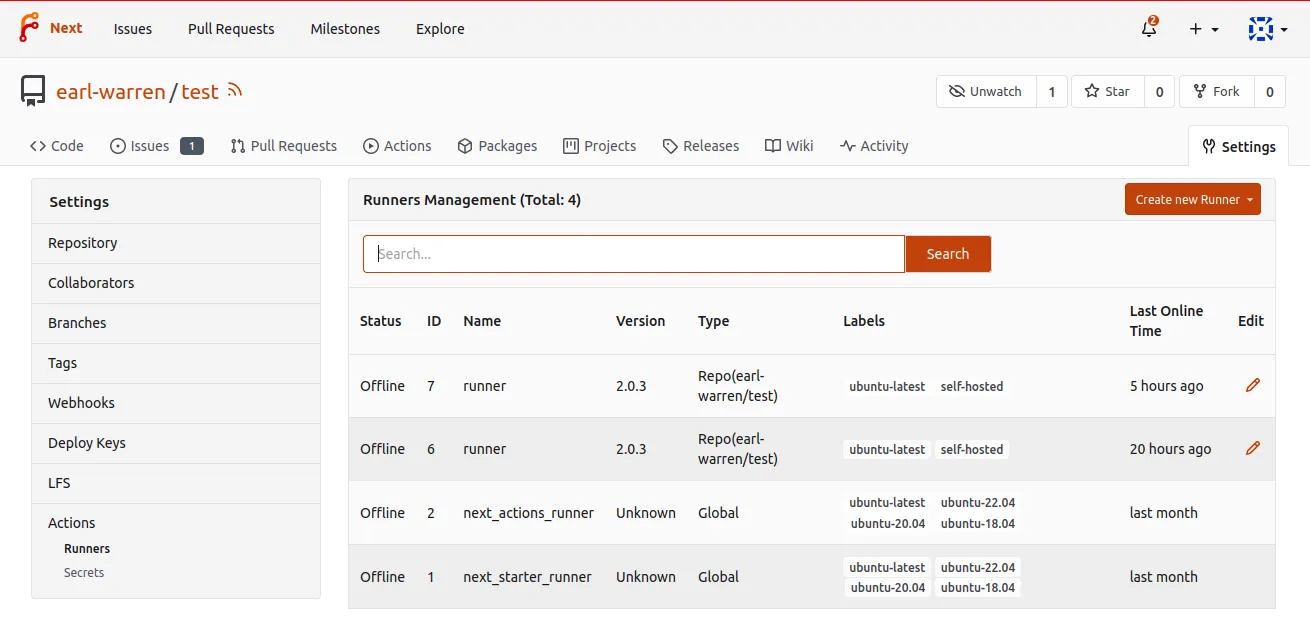
jobs.<job_id>.runs-on
By default the docker label will create a container from a Node.js 16 Debian GNU/Linux bullseye image and will run each step as root. Since an application container is used, the jobs will inherit the limitations imposed by the engine (Docker for instance). In particular they will not be able to run or install software that depends on systemd.
The runs-on: lxc label will run the jobs in a LXC container where software that rely on systemd can be installed. Nested containers can also be created recursively (see the end-to-end tests for an example). Services are not supported for jobs that run on LXC.
The runs-on: self-hosted label will run the jobs directly on the host, in a shell spawned from the runner. It provides no isolation at all.
jobs.<job_id>.if
If specified, the job is only run if the expression evaluates to true.
For instance:
---
jobs:
build:
if: github.ref == 'refs/heads/main'
steps:
- run: echo only run on main branchjobs.<job_id>.needs
Can be used to introduce ordering between different jobs by listing their respective <job_id>. All jobs listed here must complete successfully before this job is considered for execution.
needs can either be a single string, naming a single job as pre-requisite, or an array for specifying multiple jobs to run before this one.
For instance:
---
jobs:
lint:
steps:
- run: echo linting the code
build:
needs:
- job1
steps:
- run: echo only run after lintingjobs.<job_id>.strategy.matrix
If present, it will generate a matrix from the content of the object and create one job per cell in the matrix instead of a single job.
For instance:
jobs:
test:
runs-on: self-hosted
strategy:
matrix:
variant: ['bookworm', 'bullseye']
node: ['18', '20']NOTE: dynamic matrix objects, e.g. using
fromJSON, are not supported - this is a known caveat.
Will create four jobs where:
matrix.variant= “bookworm” &matrix.node= “18”matrix.variant= “bookworm” &matrix.node= “20”matrix.variant= “bullseye” &matrix.node= “18”matrix.variant= “bullseye” &matrix.node= “20”
They each run independently and can use the matrix context to access these values. For instance:
jobs:
test:
---
steps:
- uses: https://code.forgejo.org/actions/setup-node@v4
with:
node-version: '${{ matrix.node }}'jobs.<job_id>.container.image
-
Docker or Podman: If the default image is unsuitable, a job can specify an alternate container image with
container:, as shown in this example. If not specified, the shell defaults tosh. For instance the following will ensure the job is run using Alpine 3.20.runs-on: docker container: image: alpine:3.20 -
LXC: If the default template and release are unsuitable, a job can specify an alternate template and release as follows.
runs-on: lxc container: image: debian:bookworm
jobs.<job_id>.container.env
Set environment variables in the container.
NOTE: ignored if
jobs.<job_id>.runs-onis an LXC container.
jobs.<job_id>.container.credentials
If the image’s container registry requires authentication to pull the image, username and password will be used.
The credentials are the same values that you would provide to the docker login command. For instance:
runs-on: docker
container:
image: alpine:3.20
credentials:
username: 'root'
password: 'admin1234'NOTE: ignored if
jobs.<job_id>.runs-onis an LXC container.
jobs.<job_id>.container.volumes
Set the volumes for the container to use, as if provided with the --volume argument of the docker run command.
NOTE: the
--volumeoption is restricted to a allowlist of volumes configured in the runner executing the task. See the Forgejo runner installation guide for more information.
NOTE: ignored if
jobs.<job_id>.runs-onis an LXC container.
jobs.<job_id>.container.options
A string of the following additional options, as documented docker run.
--volume--tmpfs--hostname(except for Forgejo runner 6.0.x and 6.1.x)
NOTE: the
--volumeoption is restricted to a allowlist of volumes configured in the runner executing the task. See the Forgejo Actions administrator guide for more information.
NOTE: ignored if
jobs.<job_id>.runs-onis an LXC container.
jobs.<job_id>.defaults
Specify some defaults for all steps in a job.
Can be used to set the default shell to something else than sh when running in a custom container.
There’s also a global defaults block.
defaults:
run:
shell: bash
working-directory: ./scriptsjobs.<job_id>.defaults.run.shell
Sets the default jobs.<job_id>.steps[*].shell for all steps of this job.
Corresponding global option: defaults.run.shell
jobs.<job_id>.defaults.run.working-directory
Sets the default jobs.<job_id>.steps[*].working-directory for all steps of this job.
Corresponding global option: defaults.run.working-directory
jobs.<job_id>.services
The map of services to run before the job starts and terminate when it completes. The key determines the name of the host where the service runs. For instance:
services:
pgsql:
image: postgres:15
POSTGRES_DB: test
POSTGRES_PASSWORD: postgres
steps:
- run: PGPASSWORD=postgres psql -h pgsql -U postgres -c '\dt' testjobs.<job_id>.services.image
See also jobs.<job_id>.container.image
jobs.<job_id>.services.credentials
See also jobs.<job_id>.container.credentials
jobs.<job_id>.services.env
See also jobs.<job_id>.container.env
jobs.<job_id>.services.volumes
See also jobs.<job_id>.container.volumes
jobs.<job_id>.services.options
See also jobs.<job_id>.container.options
jobs.<job_id>.steps.if
The steps are run if the expression evaluates to true.
jobs.<job_id>.steps
An array of steps executed sequentially on the host specified by runs-on.
jobs.<job_id>.steps[*].run
A shell script to run in the environment specified with
jobs.<job_id>.runs-on. It runs as root using the default shell unless
specified otherwise with jobs.<job_id>.steps[*].shell. For instance:
jobs:
test:
runs-on: docker
container:
image: alpine:3.20
steps:
- run: |
grep Alpine /etc/os-release
echo SUCCESSjobs.<job_id>.steps[*].working-directory
The working directory from which the script specified with jobs.<job_id>.step[*].run will run. For instance:
- run: test $(pwd) = /tmp
working-directory: /tmpjobs.<job_id>.steps[*].shell
The shell used to run the script specified with jobs.<job_id>.step[*].run. If not specified it defaults to bash.
For instance:
jobs:
test:
runs-on: docker
steps:
- run: echo using bash hereOr to specify that sh must be used instead:
jobs:
test:
runs-on: docker
steps:
- shell: sh
run: echo using sh hereIf jobs.<job_id>.container.image is set and the shell is not specified, it defaults to sh.
For instance:
jobs:
test:
runs-on: docker
container:
image: alpine:3.20
steps:
- run: echo using sh hereAvailable values:
bashpwshpythonshcmdpowershell- A custom commandline, where the literal string
{0}is replaced with the path to a (temporary) file, containing the content ofjobs.<job_id>.steps[*].run. For examplebash -v {0}would becomebash -v /tmp/xxx.
jobs.<job_id>.steps[*].id
A unique identifier for the step.
jobs.<job_id>.steps[*].if
The step is run if the expression evaluates to true.
Check out the workflows in example-if and example-if-fail.
jobs.<job_id>.steps[*].uses
Specifies the repository from which the Action will be cloned or a directory where it can be found.
-
Remote actions A relative
Actionsuch asuses: actions/checkout@v3will clone the repository at the URL composed by prepending the default actions URL which is https://code.forgejo.org/. It is the equivalent of providing the fully qualified URLuses: https://code.forgejo.org/actions/checkout@v3. In other words the following:on: [push] jobs: test: runs-on: docker steps: - uses: actions/checkout@v3is the same as:
on: [push] jobs: test: runs-on: docker steps: - uses: https://code.forgejo.org/actions/checkout@v3When possible it is strongly recommended to choose fully qualified URLs to avoid ambiguities. During installation, the `Forgejo’ instance may use another default URL and a workflow could fail because it gets an outdated version from https://tooold.org/actions/checkout instead. Or even a repository that does not contain the intended action.
-
Local actions
An action that begins with a
./will be loaded from a directory instead of being cloned from a repository. The structure of the directory is otherwise the same as if it was located in a remote repository.NOTE: the most common mistake when using an action included in the repository under test is to forget to checkout the repository with
uses: actions/checkout@v3.
jobs.<job_id>.steps[*].with
A dictionary mapping the inputs of the action to concrete values. The action.yml defines and documents the inputs.
on: [push]
jobs:
ls:
runs-on: docker
steps:
- uses: ./.forgejo/local-action
with:
input-two: 'two'jobs.<job_id>.steps[*].with.args
For actions that are implemented with a Dockerfile, the args key is used as command line arguments when the container is run.
jobs.<job_id>.steps[*].with.entrypoint
For actions that are implemented with a Dockerfile, the entrypoint key is used to overrides the ENTRYPOINT in the Dockerfile. It must be
the path to the executable file to run.
jobs.<job_id>.steps[*].env
Set environment variables like it’s top-level variant env, but only for the current step.
jobs.<job_id>.steps[*].continue-on-error
If it is set to true for a step the following steps continue to run independent of its failure or success. Also, the job has successful state.
steps:
- run: echo "failing step" && false
continue-on-error: true
- run: echo "this step runs and job is successful"Debugging workflows
Enabling debug logging
Certain reusable actions can provide more verbose logging, which can be enabled by creating a action
secret with the name ACTIONS_STEP_DEBUG and setting it to true. See also Action Debugging in
@actions/toolkit.
Errors in the YAML file
When the YAML file describing the workflow contains an error that can be detected with static analysis, it is signaled by a warning sign in the actions task list of the repository, next to the file name that contains the workflow. Hovering on the file name will show a tooltip with a detailed error message.
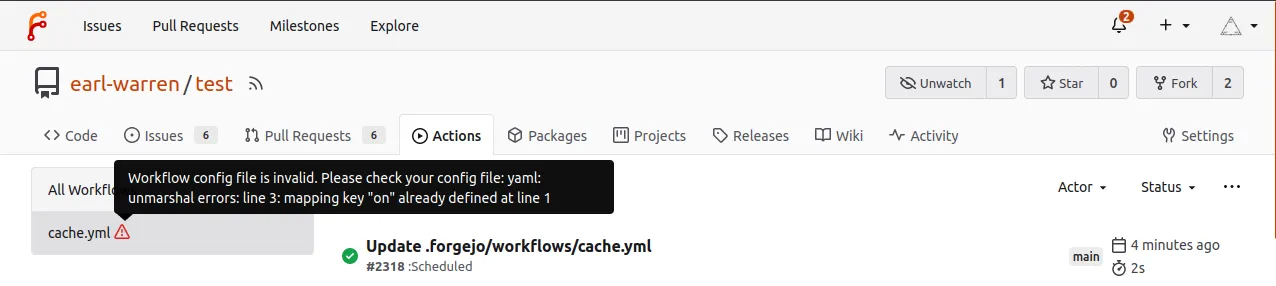
With forgejo-runner exec
To get a quicker debug loop when working on a workflow, it may be more
convenient to run them on your laptop using forgejo-runner exec. For
instance:
$ git clone --depth 1 http://code.forgejo.org/forgejo/runner
$ cd runner
$ forgejo-runner exec --workflows .forgejo/workflows/test.yml --job lint
INFO[0000] Using default workflow event: push
INFO[0000] Planning job: lint
INFO[0000] cache handler listens on: http://192.168.1.20:44261
INFO[0000] Start server on http://192.168.1.20:34567
[checks/check and test] 🚀 Start image=node:16-bullseye
[checks/check and test] 🐳 docker pull image=node:16-bullseye platform= username= forcePull=false
[checks/check and test] 🐳 docker create image=node:16-bullseye platform= entrypoint=["/bin/sleep" "10800"] cmd=[]
[checks/check and test] 🐳 docker run image=node:16-bullseye platform= entrypoint=["/bin/sleep" "10800"] cmd=[]
[checks/check and test] ☁ git clone 'https://code.forgejo.org/actions/setup-go' # ref=v3
[checks/check and test] ⭐ Run Main actions/setup-go@v3
[checks/check and test] 🐳 docker cp src=/home/loic/.cache/act/actions-setup-go@v3/ dst=/var/run/act/actions/actions-setup-go@v3/
...
|
| ==> Ok
|
[checks/check and test] ✅ Success - Main test
[checks/check and test] ⭐ Run Post actions/setup-go@v3
[checks/check and test] 🐳 docker exec cmd=[node /var/run/act/actions/actions-setup-go@v3/dist/cache-save/index.js] user= workdir=
[checks/check and test] ✅ Success - Post actions/setup-go@v3
[checks/check and test] Cleaning up services for job check and test
[checks/check and test] Cleaning up container for job check and test
[checks/check and test] Cleaning up network for job check and test, and network name is: FORGEJO-ACTIONS-TASK-push_WORKFLOW-checks_JOB-check-and-test-network
[checks/check and test] 🏁 Job succeededNOTE: When Docker or Podman is used and IPv6 support is required, the
--enable-ipv6flag must be provided, and IPv6 must be enabled in theForgejo runner’s Docker daemon configuration. See the Forgejo Actions administrator guide for more information.
Examples
Each example is part of the setup-forgejo action test suite. They can be run locally with something similar to:
$ git clone --depth 1 http://code.forgejo.org/forgejo/end-to-end
$ cd end-to-end
$ forgejo-runner exec --workflows actions/example-expression/.forgejo/workflows/test.yml
INFO[0000] Using the only detected workflow event: push
INFO[0000] Planning jobs for event: push
INFO[0000] cache handler listens on: http://192.168.1.20:43773
INFO[0000] Start server on http://192.168.1.20:34567
[test.yml/test] 🚀 Start image=node:16-bullseye
[test.yml/test] 🐳 docker pull image=node:16-bullseye platform= username= forcePull=false
[test.yml/test] 🐳 docker create image=node:16-bullseye platform= entrypoint=["/bin/sleep" "10800"] cmd=[]
[test.yml/test] 🐳 docker run image=node:16-bullseye platform= entrypoint=["/bin/sleep" "10800"] cmd=[]
[test.yml/test] ⭐ Run Main set -x
test "KEY1=value1" = "KEY1=value1"
test "KEY2=$KEY2" = "KEY2=value2"
[test.yml/test] 🐳 docker exec cmd=[bash --noprofile --norc -e -o pipefail /var/run/act/workflow/0] user= workdir=
| + test KEY1=value1 = KEY1=value1
| + test KEY2=value2 = KEY2=value2
[test.yml/test] ✅ Success - Main set -x
test "KEY1=value1" = "KEY1=value1"
test "KEY2=$KEY2" = "KEY2=value2"
[test.yml/test] Cleaning up services for job test
[test.yml/test] Cleaning up container for job test
[test.yml/test] Cleaning up network for job test, and network name is: FORGEJO-ACTIONS-TASK-push_WORKFLOW-test-yml_JOB-test-network
[test.yml/test] 🏁 Job succeeded- Echo - a single step that prints one sentence.
- Expression - a collection of various forms of expression.
- Local actions - using an action found in a directory instead of a remote repository.
- PostgreSQL service - a PostgreSQL service and a connection to display the (empty) list of tables of the default database.
- Using services - illustrates how to configure and use services.
- Choosing the image with
container- replacing theruns-on: dockerimage with thealpine:3.20image usingcontainer:. - Docker action - using a action implemented as a
Dockerfile. on.pull_requestandon.pull_request_targetevents.on.scheduleevent.- Artifacts upload and download - sharing files between
jobs.
Glossary
- action: a repository that can be used in a way similar to a function in any programming language to run a single step.
- artifact: a file or collection of files produced during a workflow run.
- automatic token: the unique token created during each run by the runner.
- context: top level objects containing the current state of a run containing information about the workflow and the runner handling the job.
- expression: a string enclosed in
${{ ... }}and evaluated at runtime. - job: a sequential set of steps.
- label: the kind of machine that is matched against the value of
runs-onin a workflow. - run: the execution of a job.
- runner: the Forgejo runner daemon created to execute the workflows.
- step: a command the runner is required to carry out.
- workflow: a file in the
.forgejo/workflowsdirectory containing jobs. - workspace: the directory where the files of the job are stored and shared between all steps.
